Drupal 7 installation - Successful Story
In previous blog post I've mentioned that I have issues installing Drupal 7. After informing my hosting provider I was able to install Drupal 7.0 using MySQL without any problem.
Installation has couple of steps:
1. Choose profile - Select an Installation Profile - I've decided to go with Standard options which install Drupal with commonly used features already pre-configured.
2. Choose language - Language selection by default offers built-in English only. There are options to install Drupal in other languages but English option was good enough for me.
3. Set up database - Database configuration screen offers multiple available DB engines running on your server and PHP configured to use them. Most common used DB for Drupal installation is MySQL, but there are options to use PostgreSQL and SQLite as well. I have selected MySQL. There are 3 other fields user have to fill out.
- Database Name: The name of DB where Drupal data will be stored. DB must exist on the server before Drupal can be installed.
- Database Username: Username to use for DB connection.
- Database Password: This is optional field but using passwords for DB connection are strongly recommended.
For database administration I'm using PhpMyAdmin which is online tool for MySQL DB.
4. Install profile - automatic installation started and installation process status bar was displayed. Information about currently installing modules are displayed as well.
5. Configure site - Site configuration screen have multiple fields which needs to be filled out. Fields are grouped by categories:
- Site Information: Site name + Site email address
- Site maintenance account: Username + Email address + Password + Confirm password
- Server settings: Default country + Default time zone
- Update notifications: Two check boxes: Check for updates automatically + Receive email notifications.
6. Finished - Congratulations, you installed Drupal! And link to visit a new site.
So after 6 simple steps Drupal 7.0 has been installed. When installation is complete you do have basic CMS install. Visit homepage and you can log in to your admin account add content and start playing with Drupal CMS.
I know ... default design of www.marekpisch.com is not very appealing, but this is how it came out as default installation. Sometimes in the future I'll play with some free themes. I promise :)
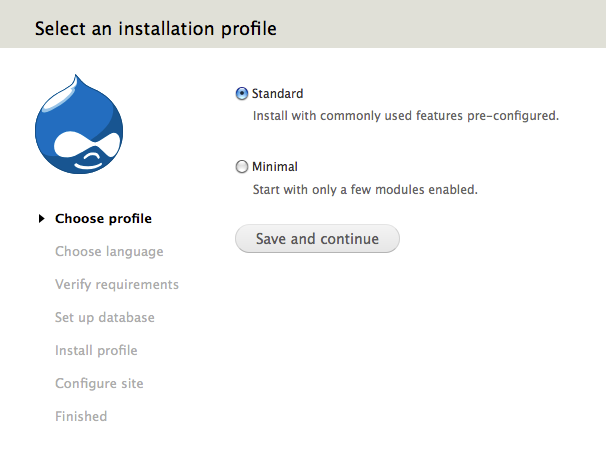
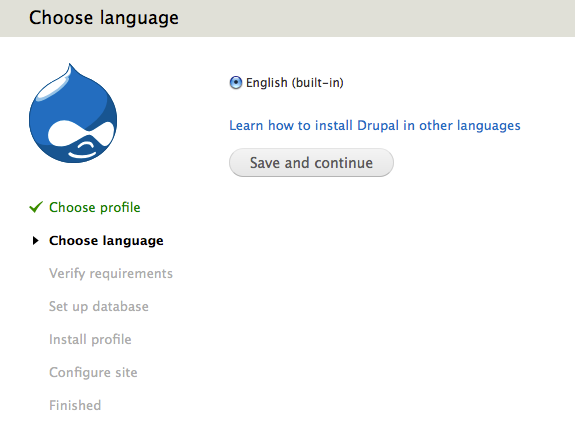
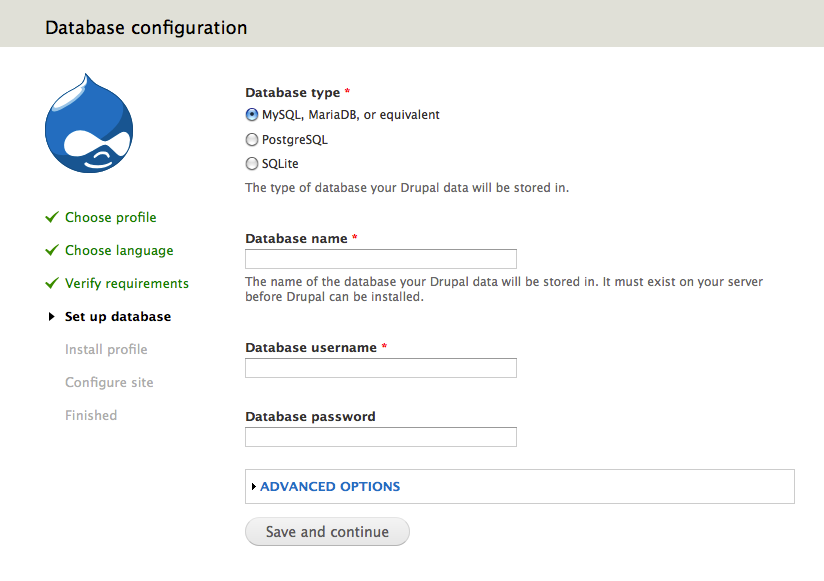
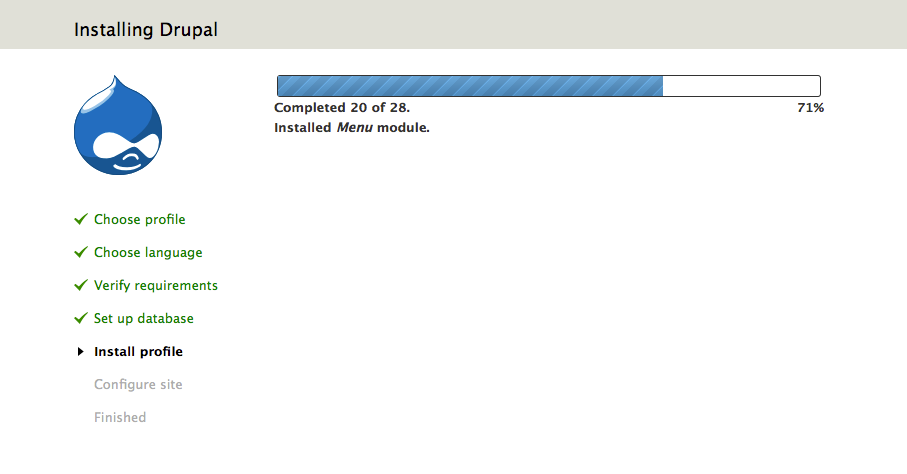
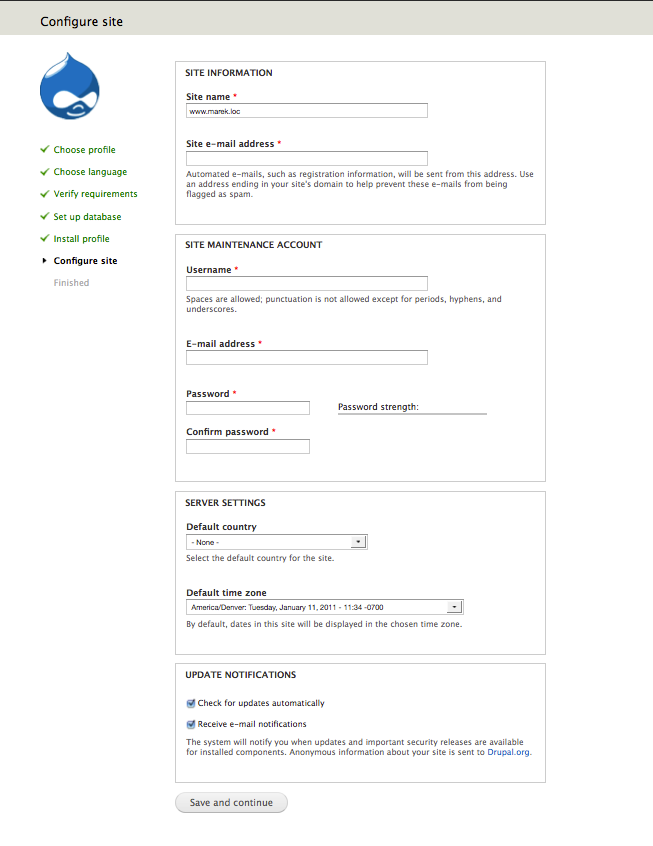
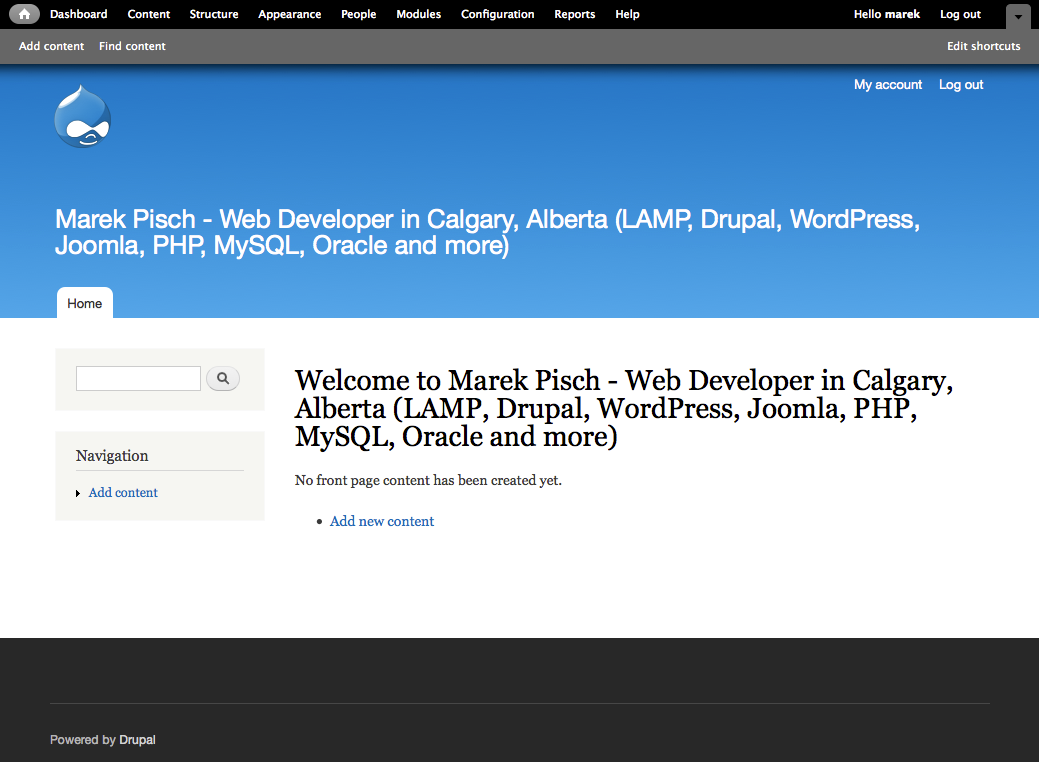
- marek's blog
- Log in to post comments
